Choose A Language
You can choose a language you can use in your Cover Letter, there are two languages you can use, Indonesian and English.
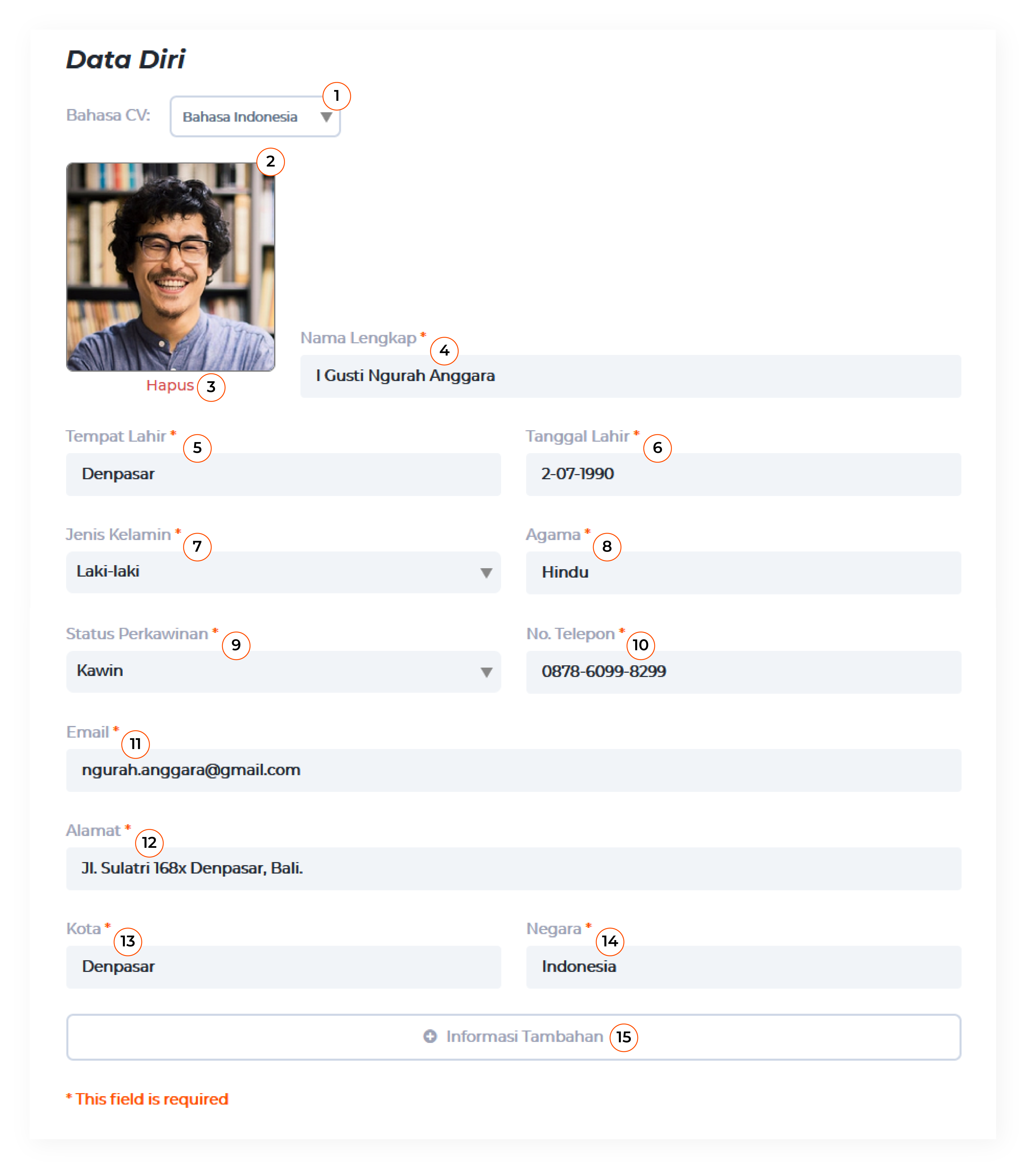
You can choose a language you can use in your Cover Letter, there are two languages you can use, Indonesian and English.
Just upload your good and clear quality photo that is not more than 200kb.
If you want to replace your photo in Cover Letter, you just need to choose “delete”, then choose a photo you would like to use.
Write down your full name based on your legal identity card.
Write down where you are born based on your legal identity card.
Write down your date of birth based on your legal identity card.
Just choose your gender based on your legal identity card.
Just choose your religion based on your legal identity card.
Just choose your marital status based on your legal identity card.
Write down your active telephone number that’s available for recruiter to contact you.
Write down your active email address that’s available for recruiter to contact you.
Write down your current address
Write down what city you’re living in now.
Write down the country you are from based on your legal identity card.
Click the additional information to add another important data that you would like to inform in your Cover Letter.
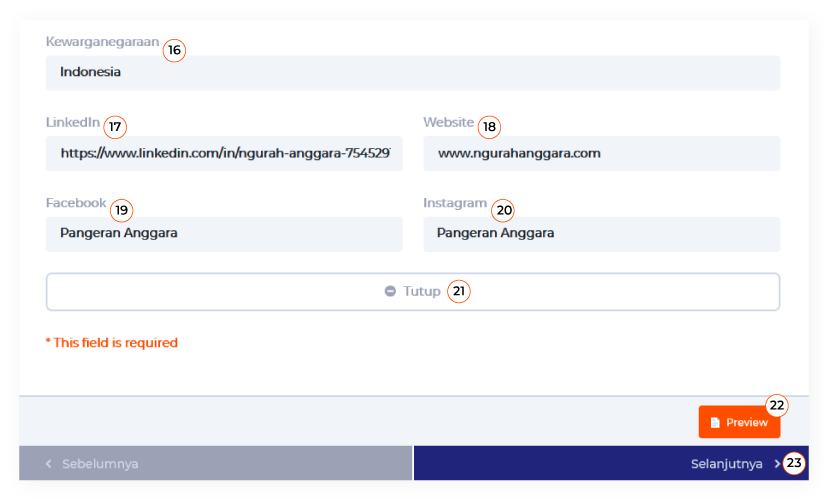
Write down your citizenship based on your legal identity card.
If you have a LinkedIn account, you can write it down here.
If you have a website, you can write it down here.
If you have a Facebook account, you can write it down here.
If you have an Instagram account, you can write it down here.
After you write down all the important personal data, then click “closed” then click “next” below.
You can see the preview of your Cover Letter that you’ve been filled in through “Preview” button.
After you fill in the data, you can click a Next button that’s going to the next form step for you to fill in.
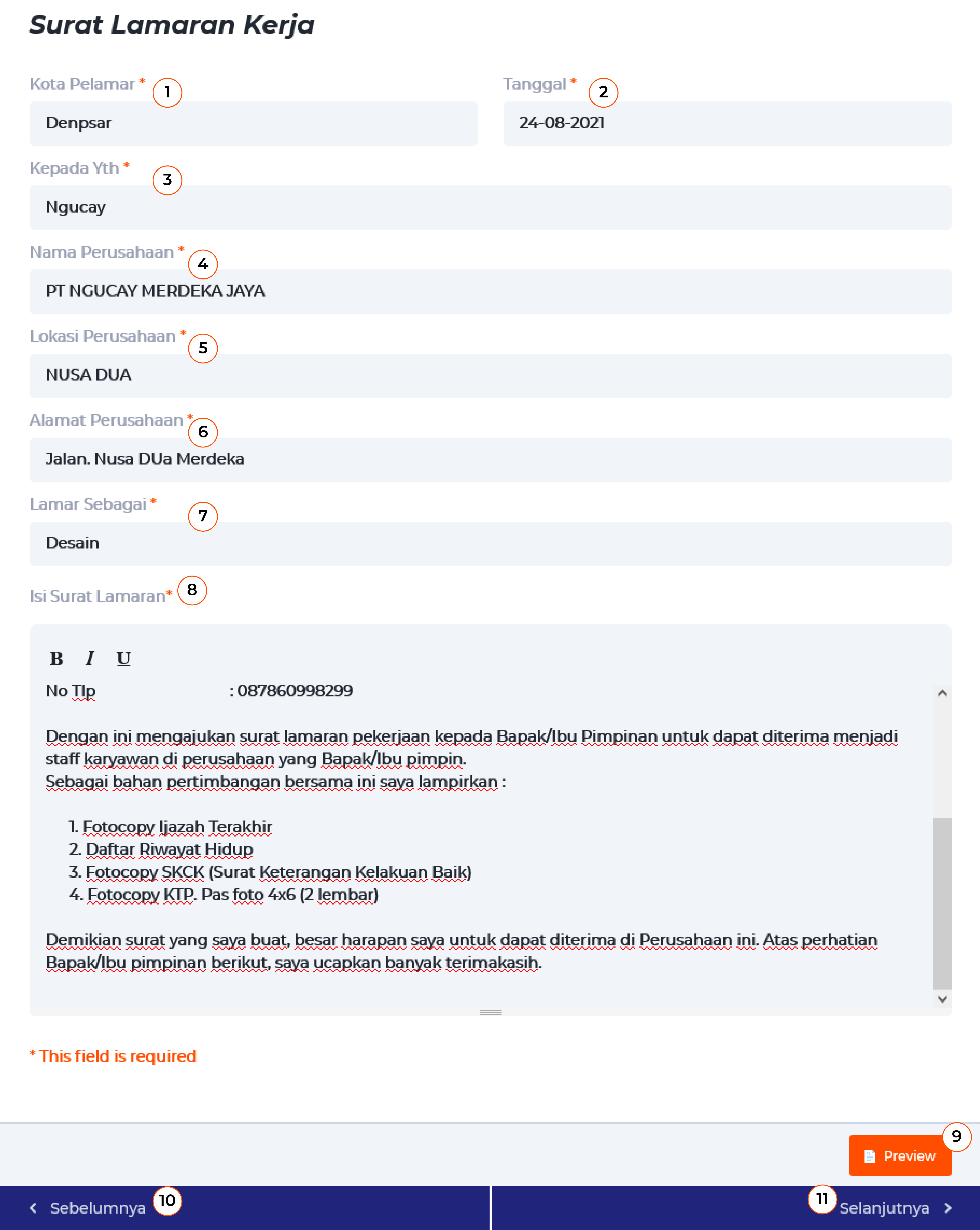
Please, write down the name of the city where your current location is.
Please, write down today's date, which is when you make this cover letter.
Please, write down the name in charge, or the name of the human resource manager, or the name of the head of the company or institution you wish to apply for.
Please write down the name of the company to which you want to apply.
Please write down the location of the company you want to apply for a cover letter.
Please write down the address of the company to which you want to apply.
Please write down the job position you want to apply for.
By default, there will be a template that has been filled in on this form, you just need to edit the things you want to change, for example changing the content to suit your needs.
You can see a preview of the application letter that you have filled in with the data by clicking the “Preview” button.
Please click this if you want to return to the previous page.
After all the data is filled in properly you can click the next button to be directed to the next form.
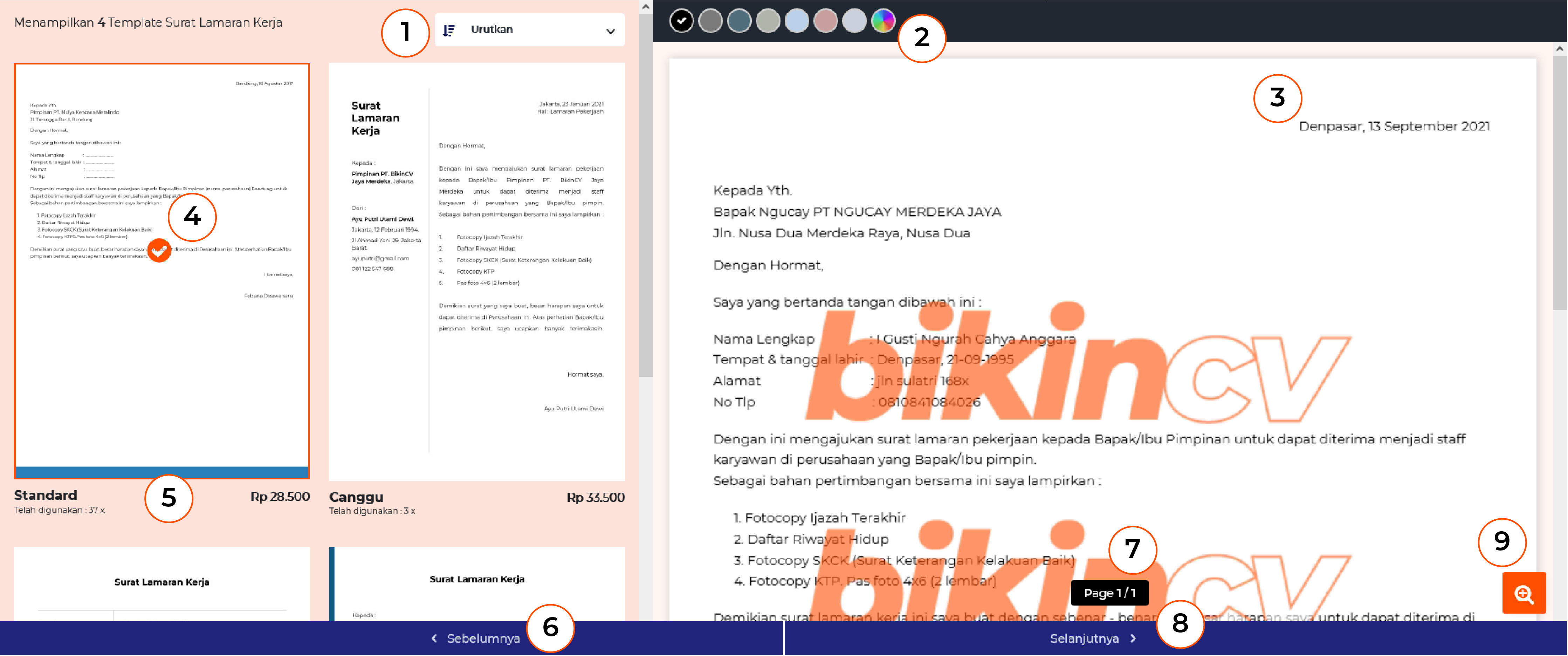
Please select the order in which you want to filter cover letter designs.
This is the default color circle that you can choose, besides that you can also choose custom on your cover letter according to your wishes and tastes by clicking on the rightmost color circle.
This is a preview of the cover letter that you have created.
This indicates that you are selecting the template.
This is the name of the template you selected and the price on that template.
Please click this if you want to return to the previous page.
It shows the number of pages you have.
Please click here if you want to return to the next page.
Please click here if you want to see a full preview of your cover letter.